4. Building the SRW App¶
The Unified Forecast System (UFS) Short-Range Weather (SRW) Application is an umbrella repository consisting of a number of different components housed in external repositories. Once the SRW App is built, users can configure experiments and generate predictions of atmospheric behavior over a limited spatial area and on time scales ranging from minutes out to several days.
Attention
The SRW Application has four levels of support. The steps described in this chapter will work most smoothly on preconfigured (Level 1) systems. This chapter can also serve as a starting point for running the SRW App on other systems (including generic Linux/Mac systems), but the user may need to perform additional troubleshooting.
Note
The container approach is recommended for a smoother first-time build and run experience. Building without a container may allow for more customization. However, the non-container approach requires more in-depth system-based knowledge, especially on Level 3 and 4 systems, so it is less appropriate for beginners.
To build the SRW App, users will complete the following steps:
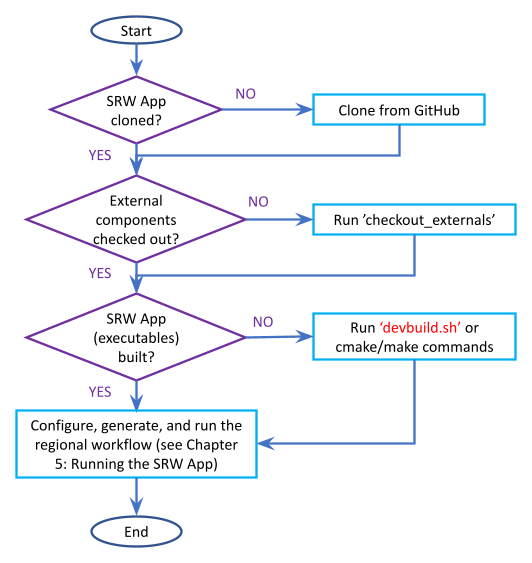
Fig. 4.1 Overview of the SRW App Build Process¶
4.1. Install the Prerequisite Software Stack¶
Currently, installation of the prerequisite software stack is supported via HPC-Stack. HPC-Stack is a repository that provides a unified, shell script-based system to build the software stack required for UFS applications such as the SRW App.
Attention
Skip the HPC-Stack installation if working on a Level 1 system (e.g., Cheyenne, Hera, Orion, NOAA Cloud), and continue to the next section.
4.1.1. Background¶
The UFS Weather Model draws on over 50 code libraries to run its applications. These libraries range from libraries developed in-house at NOAA (e.g., NCEPLIBS, FMS) to libraries developed by NOAA’s partners (e.g., PIO, ESMF) to truly third party libraries (e.g., netCDF). Individual installation of these libraries is not practical, so the HPC-Stack was developed as a central installation system to ensure that the infrastructure environment across multiple platforms is as similar as possible. Installation of the HPC-Stack is required to run the SRW App.
4.1.2. Instructions¶
Users working on systems that fall under Support Levels 2-4 will need to install the HPC-Stack the first time they try to build applications (such as the SRW App) that depend on it. Users can either build the HPC-Stack on their local system or use the centrally maintained stacks on each HPC platform if they are working on a Level 1 system. Before installing the HPC-Stack, users on both Linux and MacOS systems should set the stack size to “unlimited” (if allowed) or to the largest possible value:
# Linux, if allowed
ulimit -s unlimited
# MacOS, this corresponds to 65MB
ulimit -S -s unlimited
For a detailed description of installation options, see Installing the HPC-Stack.
Attention
Although HPC-Stack is the fully-supported option for the v2.1.0 release, UFS applications are gradually shifting to spack-stack, which is a Spack-based method for installing UFS prerequisite software libraries. The spack-stack is currently used on NOAA Cloud platforms and in containers, while HPC-Stack is still used on other Level 1 systems and is the software stack validated by the UFS Weather Model as of this release. Users are encouraged to check out spack-stack to prepare for the upcoming shift in support from HPC-Stack to spack-stack. However, the HPC-Stack is still the go-to supported method for this release.
After completing installation, continue to the next section (Section 4.2: Download the UFS SRW Application Code).
4.2. Download the UFS SRW Application Code¶
The SRW Application source code is publicly available on GitHub. To download the SRW App code, clone the release/public-v2.1.0 branch of the repository:
git clone -b release/public-v2.1.0 https://github.com/ufs-community/ufs-srweather-app.git
The cloned repository contains the configuration files and sub-directories shown in
Table 4.1. The user may set an $SRW environment variable to point to the location of the new ufs-srweather-app repository. For example, if ufs-srweather-app was cloned into the /home directory, the following commands will set an $SRW environment variable in a bash or csh shell, respectively:
export SRW=/home/ufs-srweather-app
setenv SRW /home/ufs-srweather-app
File/Directory Name |
Description |
|---|---|
CMakeLists.txt |
Main CMake file for SRW App |
devbuild.sh |
SRW App build script |
docs |
Contains release notes, documentation, and User’s Guide |
environment.yml |
Contains information on the package versions required for the regional workflow environment. |
etc |
Contains Lmod startup scripts |
Externals.cfg |
Includes tags pointing to the correct version of the external GitHub repositories/branches used in the SRW App. |
jobs |
Contains the j-job script for each workflow task. These
scripts set up the environment variables and call an
ex-script script located in the |
LICENSE.md |
CC0 license information |
manage_externals |
Utility for checking out external repositories |
modulefiles |
Contains build and workflow modulefiles |
parm |
Contains parameter files. Includes UFS Weather Model
configuration files such as |
README.md |
Contains SRW App introductory information |
rename_model.sh |
Used to rename the model before it becomes NCO
operational. The SRW App is a generic app that is the base
for models such as AQM and RRFS. When
these models become operational, variables like
|
scripts |
Contains the ex-script for each workflow task. These scripts are where the script logic and executables are contained. |
sorc |
Contains CMakeLists.txt; external repositories will be cloned into this directory. |
tests |
Contains SRW App tests, including workflow end-to-end (WE2E) tests. |
ufs_srweather_app_meta.h.in |
Meta information for SRW App which can be used by other packages |
ufs_srweather_app.settings.in |
SRW App configuration summary |
ush |
Contains utility scripts. Includes the experiment configuration file and the experiment generation file. |
versions |
Contains |
4.3. Check Out External Components¶
The SRW App relies on a variety of components (e.g., UFS_UTILS, ufs-weather-model, and UPP) detailed in Chapter 6 of this User’s Guide. Each component has its own repository. Users must run the checkout_externals script to collect the individual components of the SRW App from their respective GitHub repositories. The checkout_externals script uses the configuration file Externals.cfg in the top level directory of the SRW App to clone the correct tags (code versions) of the external repositories listed in Section 1.4.1 into the appropriate directories (e.g., ush, sorc).
Run the executable that pulls in SRW App components from external repositories:
cd </path/to/ufs-srweather-app/>
./manage_externals/checkout_externals
The script should output dialogue indicating that it is retrieving different code repositories. It may take several minutes to download these repositories.
To see more options for the checkout_externals script, users can run ./manage_externals/checkout_externals -h. For example:
-S: Outputs the status of the repositories managed bycheckout_externals. By default only summary information is provided. Use with the-v(verbose) option to see details.
-x [EXCLUDE [EXCLUDE ...]]: allows users to exclude components when checking out externals.
-o: By default only the required externals are checked out. This flag will also check out the optional externals.
Generally, users will not need to use the options and can simply run the script, but the options are available for those who are curious.
4.4. Set Up the Environment and Build the Executables¶
4.4.1. devbuild.sh Approach¶
On Level 1 systems for which a modulefile is provided under the modulefiles directory, users can build the SRW App binaries with the following command:
./devbuild.sh --platform=<machine_name>
where <machine_name> is replaced with the name of the platform the user is working on. Valid values include: cheyenne | gaea | hera | jet | linux | macos | noaacloud | orion
Note
Although build modulefiles exist for generic Linux and MacOS machines, users will need to alter these according to the instructions in Sections 4.4.2 & 4.4.3. Users on these systems may have more success building the SRW App with the CMake Approach instead.
If compiler auto-detection fails for some reason, specify it using the --compiler argument. For example:
./devbuild.sh --platform=hera --compiler=intel
where valid values are intel or gnu.
The last line of the console output should be [100%] Built target ufs-weather-model, indicating that the UFS Weather Model executable has been built successfully.
If users want to build the optional GSI and rrfs_utl components for RRFS, they can pass the gsi and rrfs_utils arguments to devbuild.sh. For example:
./devbuild.sh -p=hera gsi rrfs_utils
Note
RRFS capabilities are currently build-only features. They are not yet available for use at runtime.
The last few lines of the RRFS console output should be:
[100%] Built target RRFS_UTILS
Install the project...
-- Install configuration: "RELEASE"
-- Installing: /path/to/ufs-srweather-app/exec/ufs_srweather_app.settings
After running devbuild.sh, the executables listed in Table 4.2 should appear in the ufs-srweather-app/exec directory. If users choose to build the GSI and rrfs_utils components, the executables listed in Table 4.3 will also appear there. If the devbuild.sh build method does not work, or if users are not on a supported machine, they will have to manually set up the environment and build the SRW App binaries with CMake as described in Section 4.4.2.
Executable Name |
Description |
|---|---|
chgres_cube |
Reads in raw external model (global or regional) and surface climatology data to create initial and lateral boundary conditions |
emcsfc_ice_blend |
Blends National Ice Center sea ice cover and EMC sea ice concentration data to create a global sea ice analysis used to update the GFS once per day |
emcsfc_snow2mdl |
Blends National Ice Center snow cover and Air Force snow depth data to create a global depth analysis used to update the GFS snow field once per day |
filter_topo |
Filters topography based on resolution |
fregrid |
Remaps data from the input mosaic grid to the output mosaic grid |
fvcom_to_FV3 |
Determines lake surface conditions for the Great Lakes |
global_cycle |
Updates the GFS surface conditions using external snow and sea ice analyses |
global_equiv_resol |
Calculates a global, uniform, cubed-sphere equivalent resolution for the regional Extended Schmidt Gnomonic (ESG) grid |
inland |
Creates an inland land mask by determining inland (i.e., non-coastal) points and assigning a value of 1. Default value is 0. |
lakefrac |
Calculates the ratio of the lake area to the grid cell area at each atmospheric grid point. |
make_hgrid |
Computes geo-referencing parameters (e.g., latitude, longitude, grid cell area) for global uniform grids |
make_solo_mosaic |
Creates mosaic files with halos |
orog |
Generates orography, land mask, and gravity wave drag files from fixed files |
orog_gsl |
Creates orographic statistics fields required for the orographic drag suite developed by NOAA’s Global Systems Laboratory (GSL) |
regional_esg_grid |
Generates an ESG regional grid based on a user-defined namelist |
sfc_climo_gen |
Creates surface climatology fields from fixed files for use in |
shave |
Shaves the excess halo rows down to what is required for the lateral boundary conditions (LBCs) in the orography and grid files |
upp.x |
Post processor for the model output |
ufs_model |
UFS Weather Model executable |
vcoord_gen |
Generates hybrid coordinate interface profiles |
Executable Name |
Description |
|---|---|
gsi.x |
Runs the Gridpoint Statistical Interpolation (GSI). |
enkf.x |
Runs the Ensemble Kalman Filter. |
adjust_soiltq.exe |
Uses the lowest-level temperature and moisture analysis increments to adjust the soil moisture and soil temperature after analysis. |
check_imssnow_fv3lam.exe |
This is a tool used to read snow and ice fields from surface files and check those fields. |
fv3lam_nonvarcldana.exe |
Runs the non-variational cloud and precipitable hydrometeor analysis based on the METAR cloud observations, satellite retrieved cloud top products, and radar reflectivity. |
gen_annual_maxmin_GVF.exe |
Generates maximum and minimum greenness vegetation fraction (GVF) files
based on year-long GVF observations for the |
gen_cs.exe |
NCL scripts to do cross section plotting. |
gen_ensmean_recenter.exe |
Runs the ensemble mean/recentering calculation for FV3LAM ensemble files. |
lakesurgery.exe |
Replaces the existing lake depth with the GLOBathy bathymetry. It is designed to work with the HRRR model. |
nc_diag_cat.x |
Performs NetCDF Diagnostic Concatenation. Reads metadata while allocating necessary space, defines variables with the metadata (no attributes are stored), then finally add data to the output file. This is the MPI executable. |
process_imssnow_fv3lam.exe |
Uses FV3LAM snow and ice fields based on the snow and ice information from imssnow. |
process_larccld.exe |
Processes NASA Langley cloud top product, which reads the cloud top pressure, temperature, etc. and maps them to the ESG grid. |
process_Lightning.exe |
Processes lightning data. Reads NLDN NetCDF observation files and map the lightning observations into FV3LAM ESG grid. |
process_metarcld.exe |
Processes METAR ceilometer cloud observations. Reads the cloud base and coverage observations from PrepBUFR and distributes the cloud, weather, and visibility observations to the ESG grid. |
process_NSSL_mosaic.exe |
Processes NSSL MRMS radar reflectivity mosaic observations. Reads 33-level NSSL MRMS radar reflectivity grib2 files and then interpolates the reflectivity horizontally to the ESG grid. |
process_updatesst.exe |
Updates Sea Surface Temperature (SST) field based on the SST analysis from NCEP. |
ref2tten.exe |
Calculates temperature tendency based on the radar reflectivity observation at each grid point. This temperature tendency can be used by the model during integration as latent heating initialization for ongoing precipitation systems, especially convection. |
test_nc_unlimdims.x |
Checks to see the number of fields with unlimited dimensions in NetCDF files. |
ufs_srweather_app.settings |
|
update_bc.exe |
Adjusts 0-h boundary conditions based on the analysis results during data assimilation cycling. |
update_GVF.exe |
Updates the GVF in the surface file based on the real-time observation files. |
update_ice.exe |
Replaces ice fields in warm start surface files based on the forecast from cold start forecast using the GFS as the initial file. |
use_raphrrr_sfc.exe |
Uses RAP and HRRR surface fields to replace the surface fields in FV3LAM. This is only used for starting the RRFS surface cycling. |
4.4.2. CMake Approach¶
4.4.2.1. Set Up the Build Environment¶
Attention
If users successfully built the executables in Table 4.2, they should skip to step Chapter 5.
Users who want to build the SRW App on MacOS or generic Linux systems should skip to Section 4.4.3 and follow the approach there.
If the devbuild.sh approach failed, users need to set up their environment to run a workflow on their specific platform. First, users should make sure Lmod is the app used for loading modulefiles. This is the case on most Level 1 systems; however, on systems such as Gaea/Odin, the default modulefile loader is from Cray and must be switched to Lmod. For example, on Gaea, users can run one of the following two commands depending on whether they have a bash or csh shell, respectively:
source etc/lmod-setup.sh gaea
source etc/lmod-setup.csh gaea
Note
If users execute one of the above commands on systems that don’t need it, it will not cause any problems (it will simply do a module purge).
From here, Lmod is ready to load the modulefiles needed by the SRW App. These modulefiles are located in the modulefiles directory. To load the necessary modulefile for a specific <platform> using a given <compiler>, run:
module use <path/to/modulefiles>
module load build_<platform>_<compiler>
where <path/to/modulefiles/> is the full path to the modulefiles directory.
This will work on Level 1 systems, where a modulefile is available in the modulefiles directory. On Level 2-4 systems (including generic Linux/MacOS systems), users will need to modify certain environment variables, such as the path to HPC-Stack, so that the SRW App can find and load the appropriate modules. For systems with Lmod installed, one of the current build_<platform>_<compiler> modulefiles can be copied and used as a template. To check whether Lmod is installed, run echo $LMOD_PKG, and see if it outputs a path to the Lmod package. On systems without Lmod, users can modify or set the required environment variables with the export or setenv commands, depending on whether they are using a bash or csh/tcsh shell, respectively:
export <VARIABLE_NAME>=<PATH_TO_MODULE>
setenv <VARIABLE_NAME> <PATH_TO_MODULE>
Note that building the SRW App without Lmod is not supported at this time. It should be possible to do so, but it has not been tested. Users are encouraged to install Lmod on their system.
4.4.2.2. Build the Executables Using CMake¶
After setting up the build environment in the preceding section (by loading the build_<platform>_<compiler> modulefile), users need to build the executables required to run the SRW App. In the ufs-srweather-app directory, create a subdirectory to hold the build’s executables:
mkdir build
cd build
From the build directory, run the following commands to build the pre-processing utilities, forecast model, and post-processor:
cmake .. -DCMAKE_INSTALL_PREFIX=.. -DCMAKE_INSTALL_BINDIR=exec ..
make -j 4 >& build.out &
-DCMAKE_INSTALL_PREFIX specifies the location where the exec, include, lib, and share directories will be created. These directories will contain various components of the SRW App. Its recommended value .. denotes one directory up from the build directory. In the next line, the make argument -j 4 indicates that the build will run in parallel with 4 threads. Although users can specify a larger or smaller number of threads (e.g., -j 8, -j 2), it is highly recommended to use at least 4 parallel threads to prevent overly long installation times.
The build will take a few minutes to complete. When it starts, a random number is printed to the console, and when it is done, a [1]+ Done message is printed to the console. [1]+ Exit indicates an error. Output from the build will be in the ufs-srweather-app/build/build.out file. When the build completes, users should see the forecast model executable ufs_model and several pre- and post-processing executables in the ufs-srweather-app/exec directory. These executables are described in Table 4.2.
Hint
If you see the build.out file, but there is no ufs-srweather-app/exec directory, wait a few more minutes for the build to complete.
4.4.3. Additional Details for Building on MacOS or Generic Linux¶
Note
Users who are not building the SRW App on MacOS or generic Linux platforms may skip to the Section 4.4 to finish building the SRW App or continue to Chapter 5 to configure and run an experiment.
The SRW App can be built on MacOS and generic Linux machines after the HPC-Stack has been installed on these systems. The installation for MacOS is architecture-independent and has been tested using both x86_64 and M1 chips (running natively). The following configurations for MacOS have been tested:
MacBookPro 2019, 2.4 GHz 8-core Intel Core i9 (x86_64), Monterey Sur 12.1, GNU compiler suite v.11.3.0 (gcc, gfortran, g++); mpich 3.3.2 or openmpi/4.1.2
MacBookAir 2020, M1 chip (arm64, running natively), 4+4 cores, Big Sur 11.6.4, GNU compiler suite v.11.3.0 (gcc, gfortran, g++); mpich 3.3.2 or openmpi/4.1.2
MacBook Pro 2015, 2.8 GHz Quad-Core Intel Core i7 (x86_64), Catalina OS X 10.15.7, GNU compiler suite v.11.2.0_3 (gcc, gfortran, g++); mpich 3.3.2 or openmpi/4.1.2
Several Linux builds have been tested on systems with x86_64 architectures.
The ./modulefiles/build_<platform>_gnu.lua modulefile (where <platform> is macos or linux) is written as a LMOD module in Lua language, and it can be loaded once the LMOD module environment has been initialized (which should have happened even prior to installing the HPC Stack). This module lists the location of the HPC-Stack modules, loads the meta-modules and modules, sets serial and parallel compilers, additional flags, and any environment variables needed for building the SRW App. The modulefile must be modified to include the absolute path to the user’s HPC-Stack installation:
- This path should point to your HPCstack installation directory
local HPCstack="/Users/username/hpc-stack/install"
Linux users need to configure the ./etc/lmod-setup.sh for the linux case, and set the BASH_ENV variable to point to the Lmod initialization script. There is no need to modify this script for the macos case presuming that Lmod followed a standard installation procedure using the Homebrew package manager for MacOS.
Next, users must source the Lmod setup file, just as they would on other systems, and load the modulefiles needed for building and running the SRW App:
source etc/lmod-setup.sh <platform>
module use <path/to/ufs-srweather-app/modulefiles>
module load build_<platform>_gnu
export LDFLAGS+=" -L${MPI_ROOT}/lib "
In a csh/tcsh shell, users would run source etc/lmod-setup.csh <platform> in place of the first line in the code block above. The last line is primarily needed for the MacOS platforms.
Proceed to building the executables using the process outlined in Step 4.4.2.2.
4.5. Run an Experiment¶
To configure and run an experiment, users should proceed to Chapter 5.